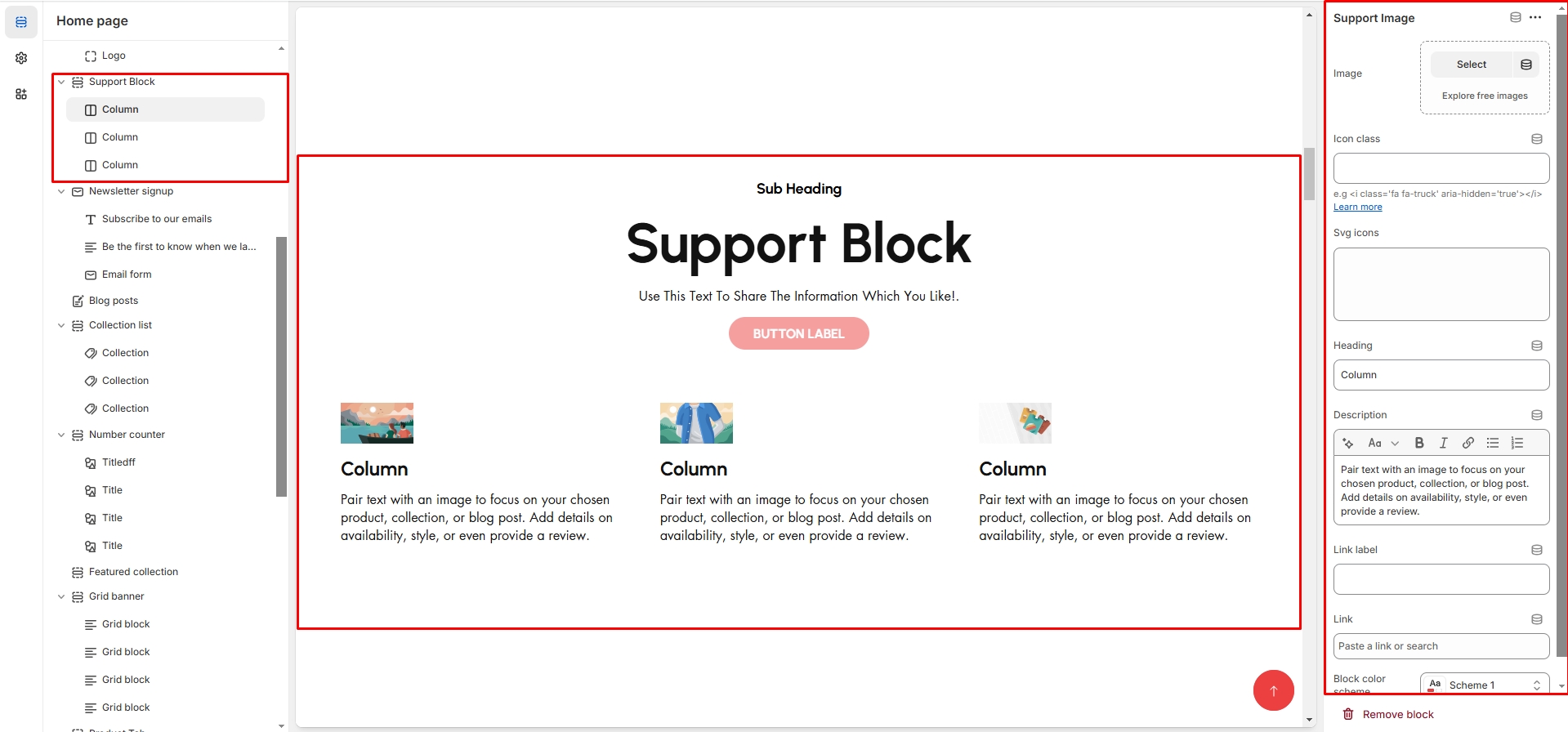Support Block
The Support Block is designed to assist users in quickly accessing help and resources related to the theme.
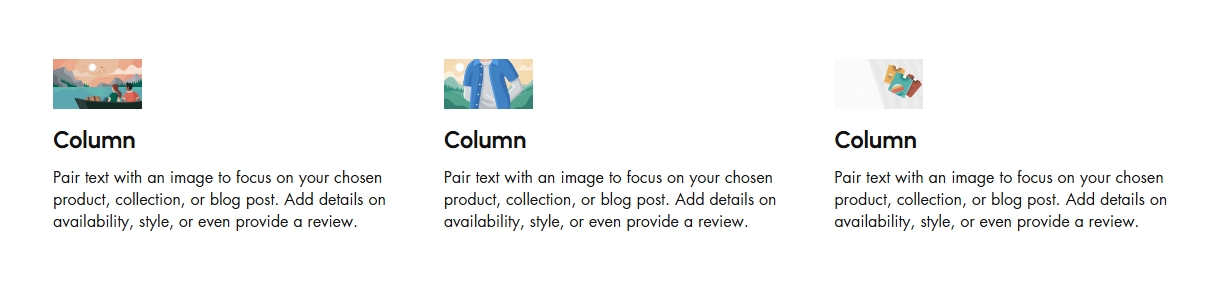
Navigate to Shopify Admin > Online Store > Themes.
Click Customize on your active theme.
In the Theme Editor, click Add Section > Support Block
Show Full Width: Expands the section across the entire screen width.
Right & Left Spacing : Add spacing to the Full Width layout (applies in full-width mode).
Heading: Customize the section title (e.g., "Support Block").
Heading Size: Choose from Small, Medium, or Large (Default: Medium).
Subheading: Add a short introductory text.
Body Text: Provide additional details about the section (e.g., "Use this text to share the information you like!").
Button Label: Customize the button text
Button Link: Add a destination URL.
Use Outline Button style: Toggle between solid and outlined button styles.
Column Alignment: Adjust content placement within the section.(Left,Right,Center)
Number of Columns (Desktop): Choose the number of columns for desktop layout.
Color scheme : You can customize the section’s appearance by changing the text color, background color, and more using preset color options.
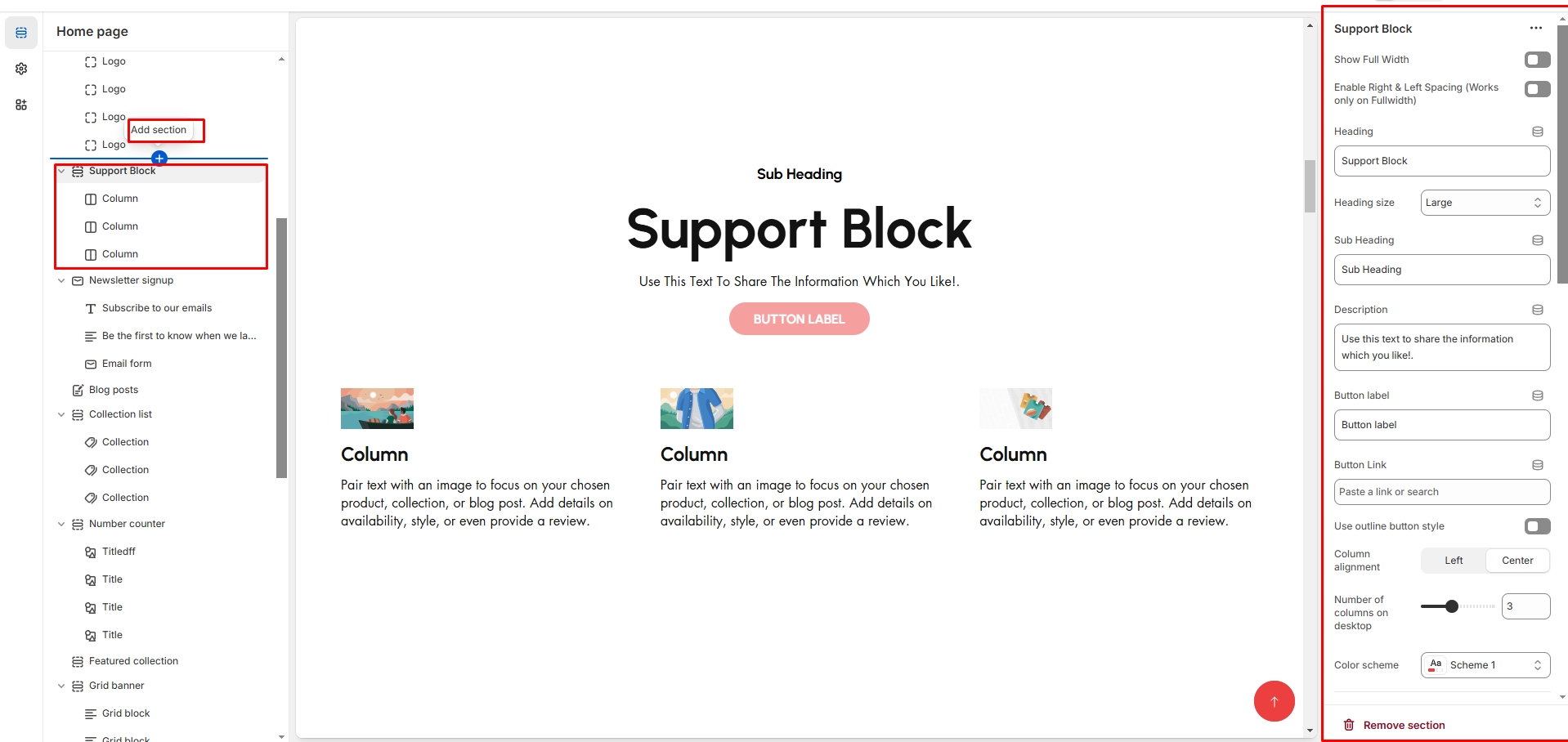
Block Style: Customize how the blocks are displayed(Grid,List).
Block alignment: The content in block can be aligned using block alignment (Left, Center, Right)
Image Outer Size: Adjust the image size within the block.
Image Size (Should Be Smaller than Block Image Size): Ensures proportional scaling.
Image Radius (in px): Set to 50% for a rounded image effect.
Vertical Position (Not for Grid Style): Adjust text positioning ( Vertical Center, Vertical Top, Vertical Bottom).
Padding: Top Padding and Bottom Padding are used to adjust the spacing above and below a section in Shopify, improving the layout and readability.
Slider option: The range for displaying products can be adjusted based on the device type (Desktop, Laptop, Tablet, and Mobile) to ensure a responsive layout.
Pagination (Dots): Show navigation dots for better user interaction.
Navigation (Arrows): Enable left/right navigation arrows.
Auto Play Interval: Set the time delay between slides.
Enable Swipe on mobile: Allow users to swipe through blocks on touch devices.
Enable Controls: Display manual navigation options.
Column on mobile: Adjust based on mobile screen size can adjust to 1 column or 2 column.(works only the mobile swiper works)
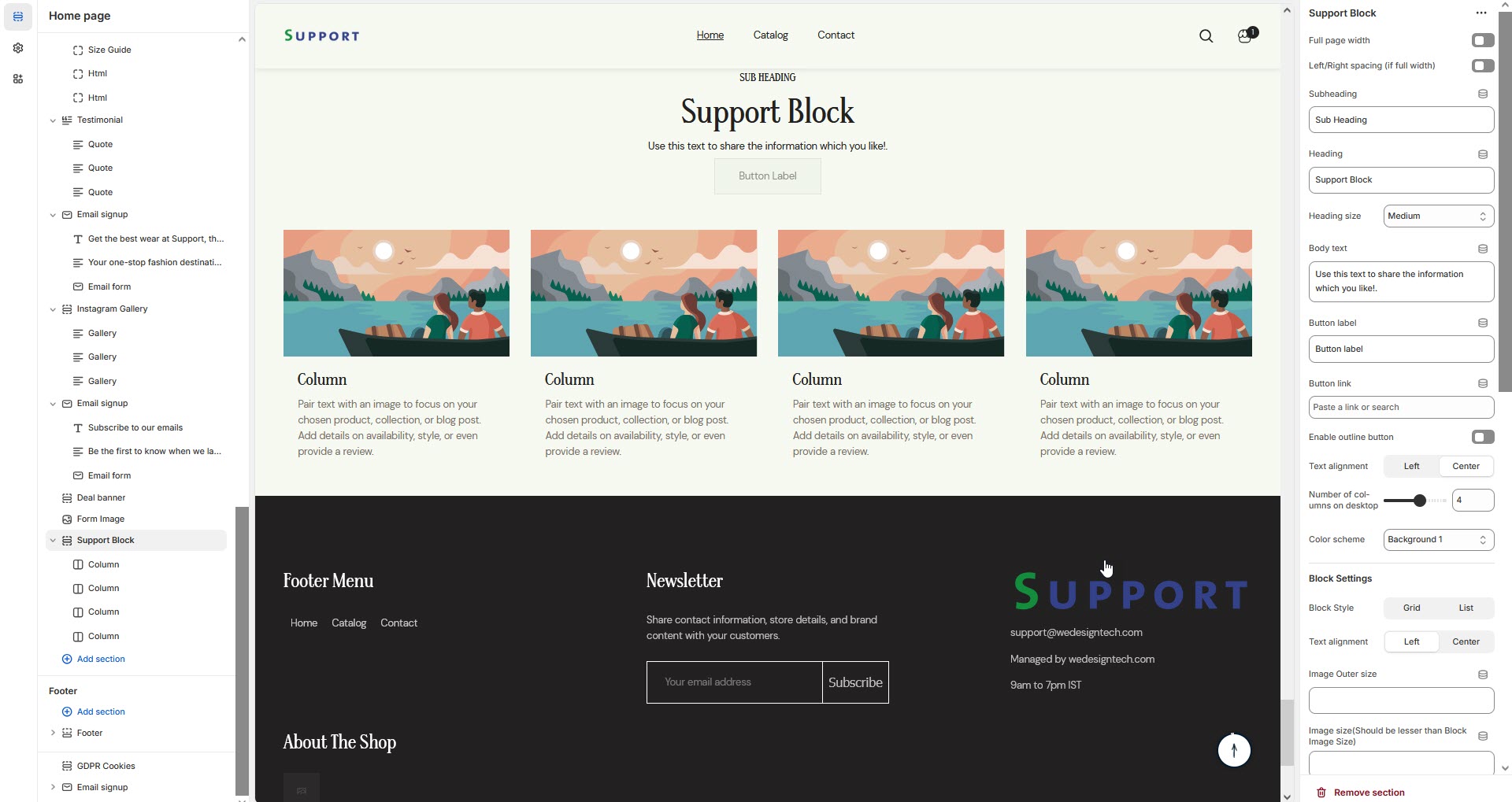
Image: Add an image related to the support feature.
Icon class: Use an icon instead of an image as font-awsome format .
Heading: Enter the column title (e.g., "24/7 Customer Support").
Description: Provide details (e.g., "Pair text with an image to focus on your chosen product, collection, or blog post.").
Link Label: Set the text of action clickable
Link: Add a destination Url