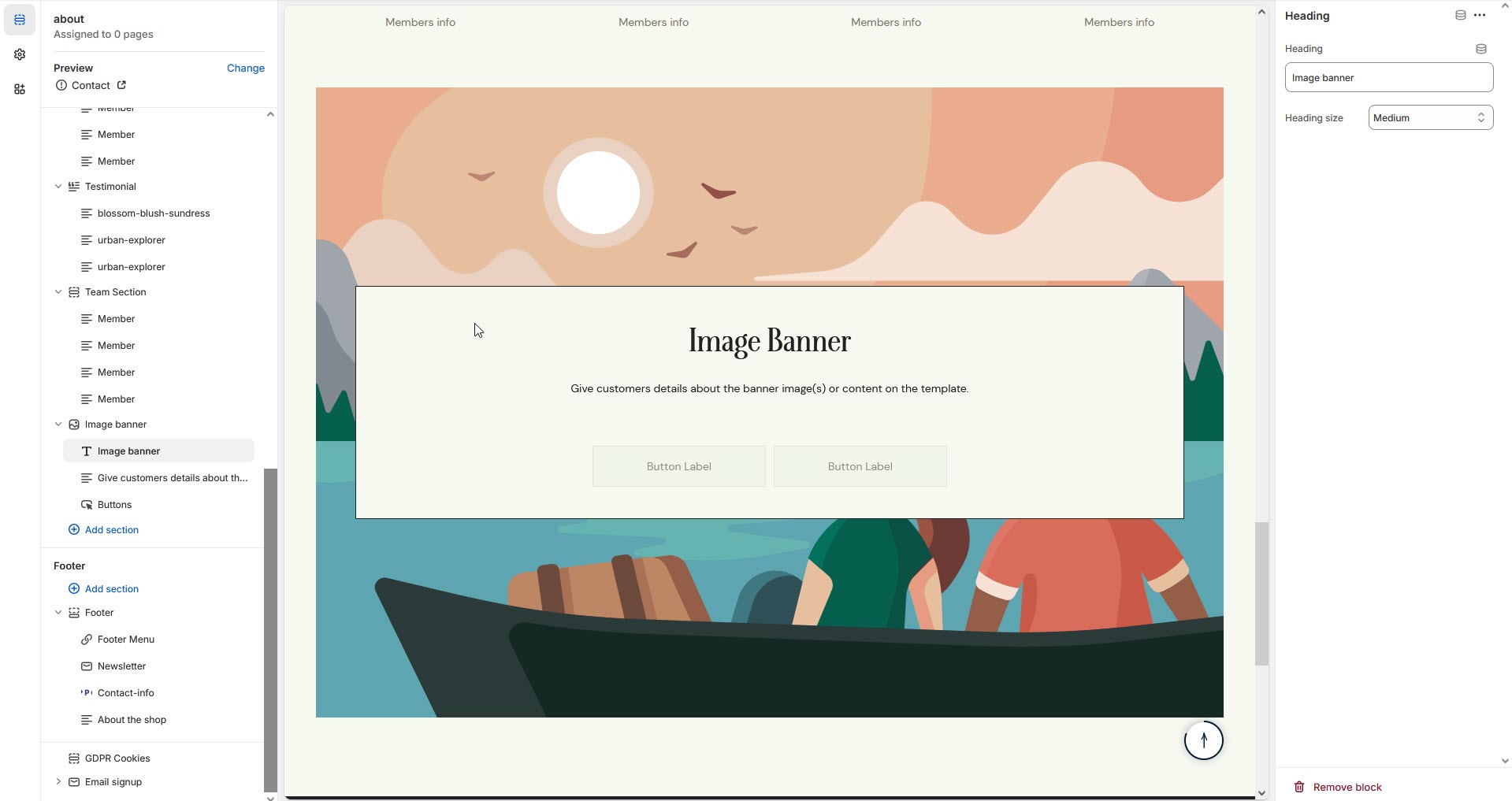Image banner
The Image Banner Section allows you to display high-quality images with text overlays, making it ideal for showcasing promotions, brand messages, or featured collections.
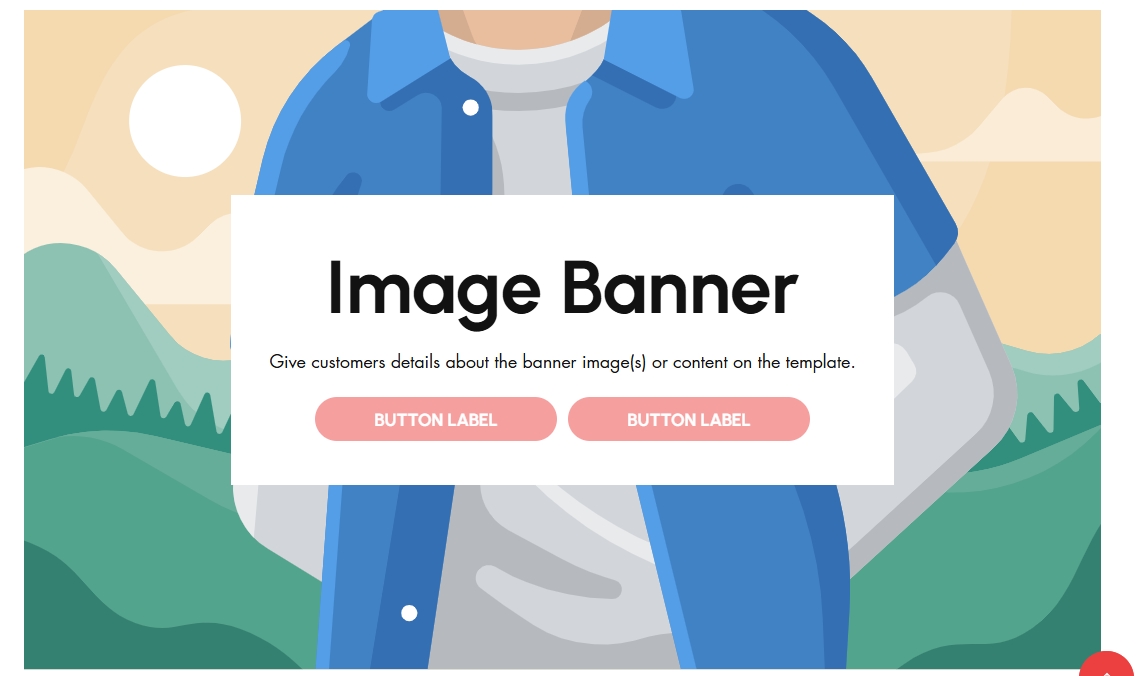
Go to Shopify Admin > Online Store > Themes.
Click Customize on your active theme.
In the Theme Editor, click Add Section > Image Banner.
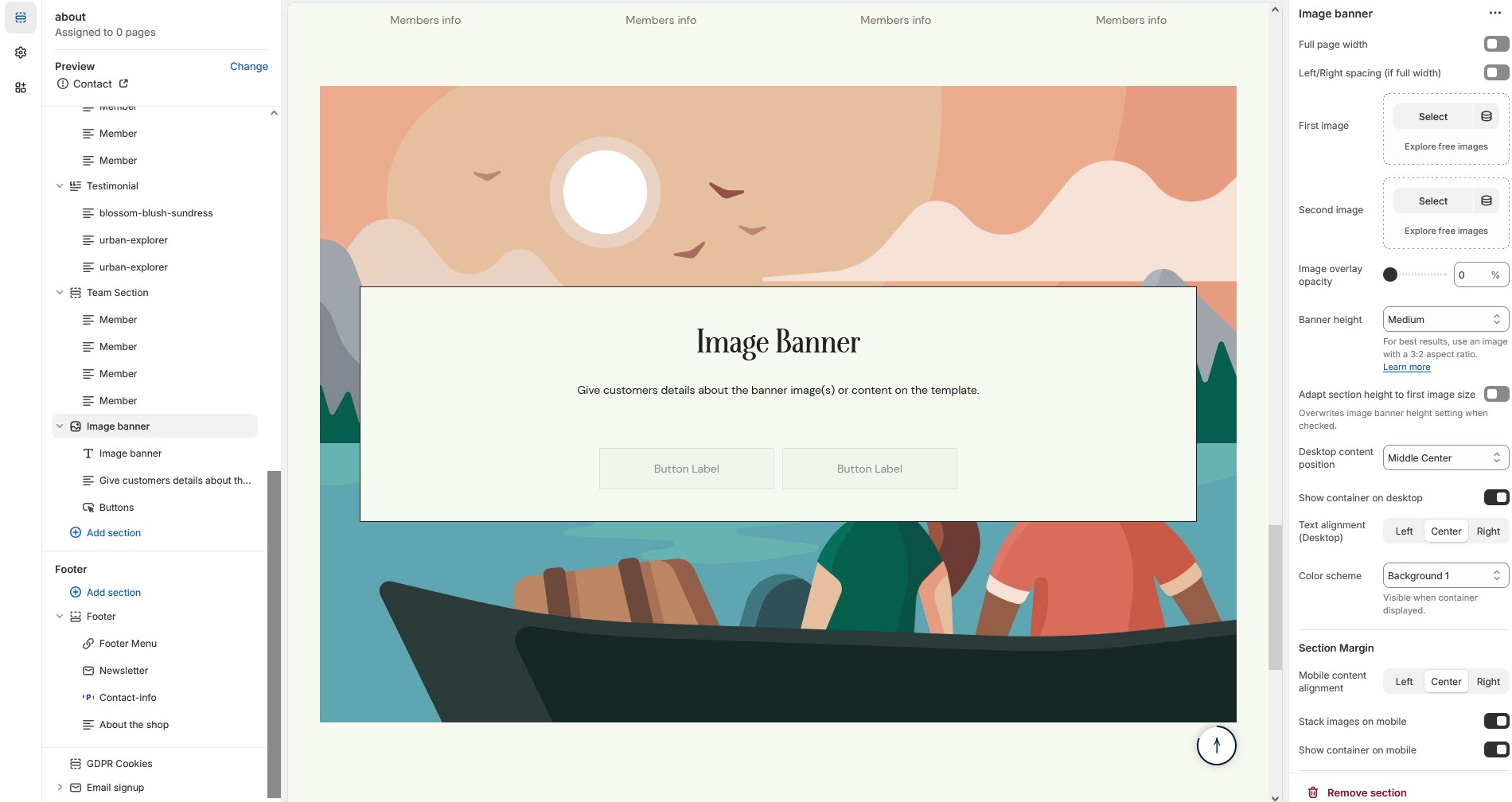
Show Full Width: Expands the section across the entire screen width.
Right & Left Spacing : Add spacing to the Full Width layout (applies in full-width mode).
First Image: Upload the primary banner image.
Second Image: Upload an alternate banner image (optional).
Image Overlay Opacity: Adjust transparency to enhance text readability.
Banner Height: Choose Small, Medium, or Large as per requirement of the theme.
Adapt Section Height to First Image Size: Overrides the Banner Height as first image setting when enabled.
Desktop Content Position: Set the content alignment (Top, Middle ,Bottom).with the alignment of (Left,Right,Center)
Show Container on Desktop: Toggle to structure the content in a container.
Desktop Content Alignment : Adjust content placement within the banner.(Left,Right,Center)
Color scheme : You can customize the section’s appearance by changing the text color, background color, and more using preset color options.
Mobile Content Alignment: Adjust content placement for mobile users..(Left,Right,Center)
Stack Images on Mobile: Enable to stack images vertically instead of side by side.
Show Container on Mobile: Display structured content on mobile screens.
Margin Top: Adjust spacing above the banner.
Margin Bottom: Adjust spacing below the banner.
Custom class: The Shopify allows you to apply unique CSS styles to specific sections, blocks, or elements within your theme.
Search: Use to add search key search tags
Heading block: Set a custom title and can Choose for size Small, Medium, or Large
Text block: Can add the description to the email and choose the style as (Body, subtitle)
Buttons: Button Label Add text (e.g., "Shop Now").& Button Link Set the URL destination.
Use Outline Button style: Change the button to an outlined style.