Product tab
The Product Tab Section allows you to organize and display detailed information about your product in separate tabs . Below are the available customization options:
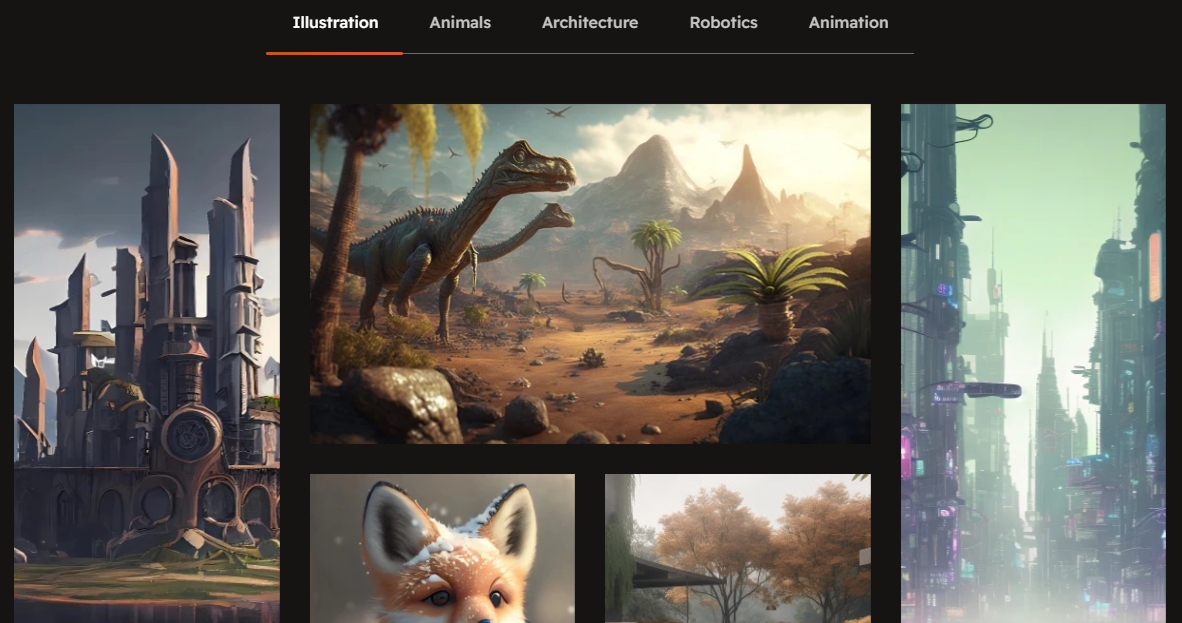
Go to Online Store > Themes > Customize.
Click Add section and search for Product tab (if available in your theme).
Click Save and preview your changes.
Show Full Width : Expands the section to the full width of the page.
Enable Right & Left Spacing : Adds spacing on both sides (works only in full-width mode).
Heading : Sets the main title of the section.
Heading Size : Adjusts the size of the heading (Small, Medium, Large).
Subheading : Adds a short description below the heading.
Description : Allows additional text to explain the section’s purpose.
Column Alignment : Aligns content to the left or center.
Color Scheme : Selects the background or text color styles.
Maximum Products to Show : Sets the total number of products displayed in this section.
Maximum Products per Row : Defines how many products appear in a single row (up to 3).
Enable Tab Title : Displays category names as clickable tabs.
Enable Tab Icon : Allows adding icons next to tab names.
Enable "View All" Shows a "View All" button if the collection has more products
Image Ratio: Choose how your product images look (square, adapt to image, portrait). "Adapt to image" means the image will fit its natural shape.
Desktop Layout: This controls where the product image and its accompanying information (like title, price, description) are arranged. You have a dropdown menu with options like:
Image first: The image appears first and the product appears second
Product first: The product appears first and the image appears second
None : To show only the tab product content and hide the image
Horizontal Position: Choose Left, Center, or Right to align the element's sides.
Vertical Position: Choose Top, Middle, or Bottom to align the element's top and bottom.
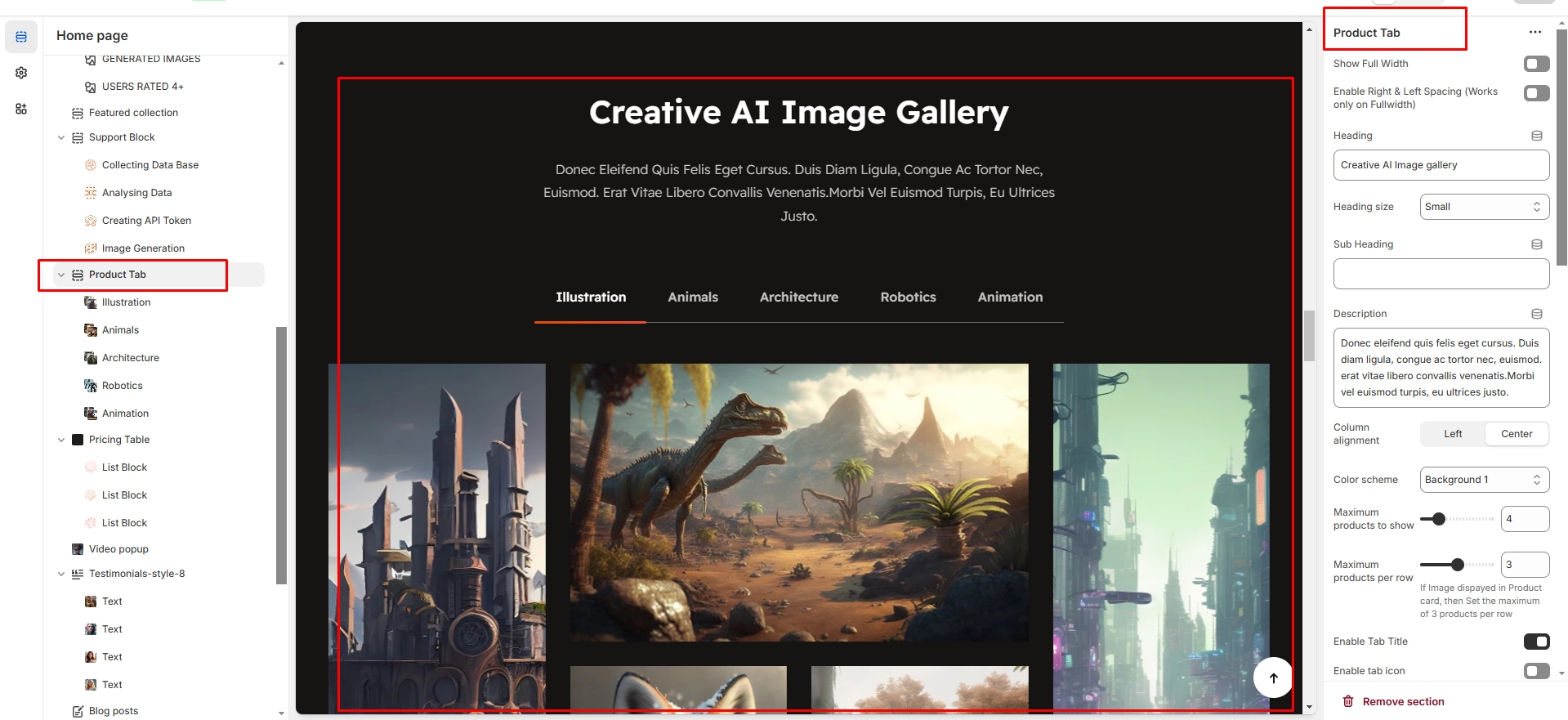
Tab Heading: You can add a heading for each tab. This is the title of the tab (e.g., " Tab heading’").
Image Block: You can add an image to each tab. This image can be related to the content of the tab (e.g., product images.).
Title: Each tab can have a title. You can set a title for the content displayed in that tab (e.g., "Product Features").
Title Link: You can provide a link for the title. This link will direct customers to another page or section related to that title.
Description: Each tab can contain a description. This text can describe the product's features, details, or any other relevant information that you want to display in that tab.