Creating Products
Creating a Product Page in Shopify allows you to add and manage products, set pricing, track inventory, and customize display settings for better customer engagement.
Go to Shopify Dashboard > Products.
Click Add Product.
Enter the Product Title, Description, and Price.
Upload High-quality images of your product.
Set up Inventory & Shipping details (if applicable).
Click Save.

Status:Active to make the product visible or can add draft to make it invisible
Title: Enter the product name.
Description: Provide key details, features, and benefits.
Media: Upload images, videos, or 3D models for visual appeal.
Price: Enter the selling price in the price text box.
Compare-at Price: Add a higher or original price to display discounts.
Cost per Item: Enter the product's manufacturing cost.
Profit & Margin: This is the actual amount of money a business makes from selling a product,Margin is the percentage that represents the profitability of the product in relation to its selling price.
Track Quantity: The checkbox available to track the quantity of the product
Shop location:In Shopify, the shop location on a product detail page refers to the physical location or warehouse from where a product is being fulfilled or shipped.
Continue selling when out of stock:Enable the checkbox this won't affect Shopify POS. Staff will see a warning, but can complete sales when available inventory reaches zero and below.
This product has a SKU or barcode: Enable the checkbox to add a unique code assigned to each product or product variant.(Stock Keeping Unit,)
This is a physical product: Enable the checkbox to add weight to the product
Can create and add metafield to the product if required
Product organization
Type:Allow to add the type of the product have option to enable and disable in product detail page
Vendor:The vendor name is a way for customers to identify the brand or the supplier of the product.
Collections: Collections help organize products and improve navigation for customers.
Tags: In Shopify, product tags help organize and filter products.
Variants allow customers to choose between different configurations of the same product without creating separate product listings
Example Variants:If you sell a T-shirt, you might have these variants
Size: Small, Medium, Large
Color: Red, Blue, Black
Click Save
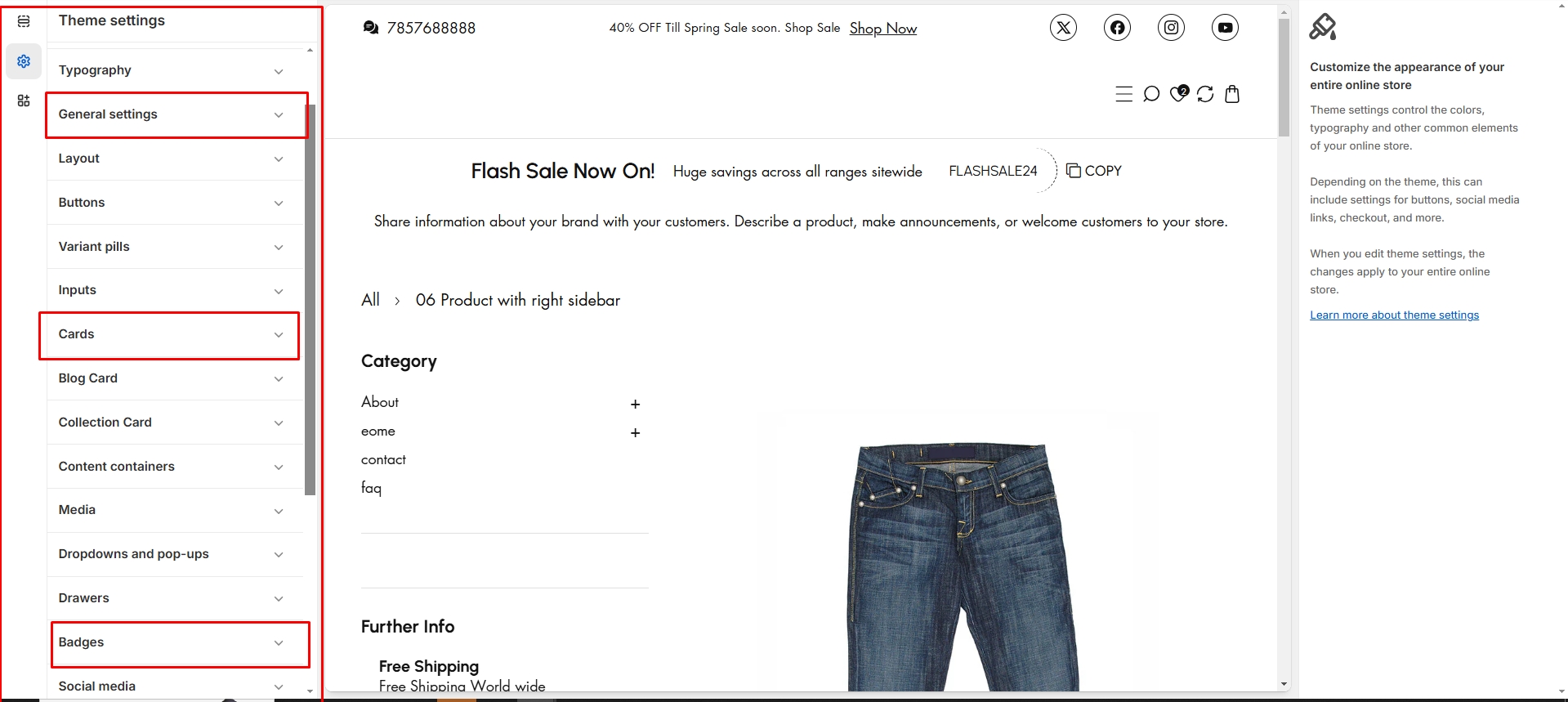
Product Customization in customizer
Card : Modify product card via Customizer > Theme Settings > Cards.
Badge Customization: Adjust badge via Customizer > Theme Settings > Badge.
General settings:Allow the product to customize the icons and another options via Customizer > Theme Settings > General settings