Marquee Section
The Marquee Section allows you to create a scrolling text or image effect, making it ideal for announcements, brand highlights, or promotional messages.
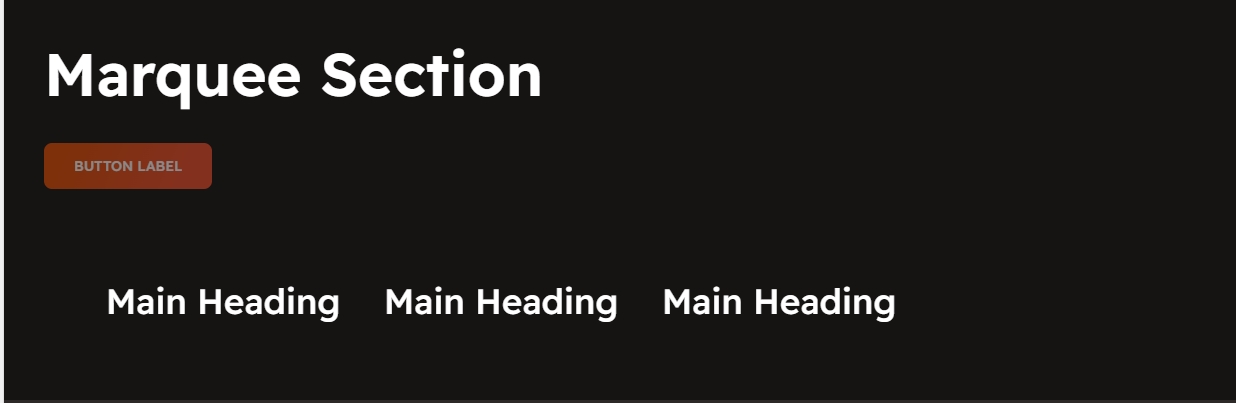
Go to Shopify Admin > Online Store > Themes.
Click Customize on your active theme.
In the Theme Editor, click Add Section > Marquee Section.
Show Full Width: Expands the section across the entire screen width.
Right & Left Spacing : Add spacing to the Full Width layout (applies in full-width mode).
Heading: Set a custom title (e.g., "Hot & Top Trends").
Heading Size: Choose for size Small, Medium, or Large
Subheading: Add additional text if needed.
Body Text: Add a description (e.g., "Best arrivals this week").
Button Label: Add text (e.g., "Shop Now").
Button Link: Set the URL destination.
Color scheme : You can customize the section’s appearance by changing the text color, background color, and more using preset color options.
Use outline button style: Change the button to an outlined style.
Column alignment: Column can be aligned as per the content alignment requirement (Left,Right)
Animation Speed:Can Adjust the speed of the marquee animation as slow,medium,fast
Enable Reverse Animation: Reverse animation refers to playing an animation backward, meaning the final state returns to the initial state in a reversed motion
Layout Style:Can style the marquee as with separator line or border it can be with border using the given option (Default, Boxed, With Seperator)
Padding: Top Padding and Bottom Padding are used to adjust the spacing above and below a section in Shopify, improving the layout and readability.
Custom class: The Shopify allows you to apply unique CSS styles to specific sections, blocks, or elements within your theme.
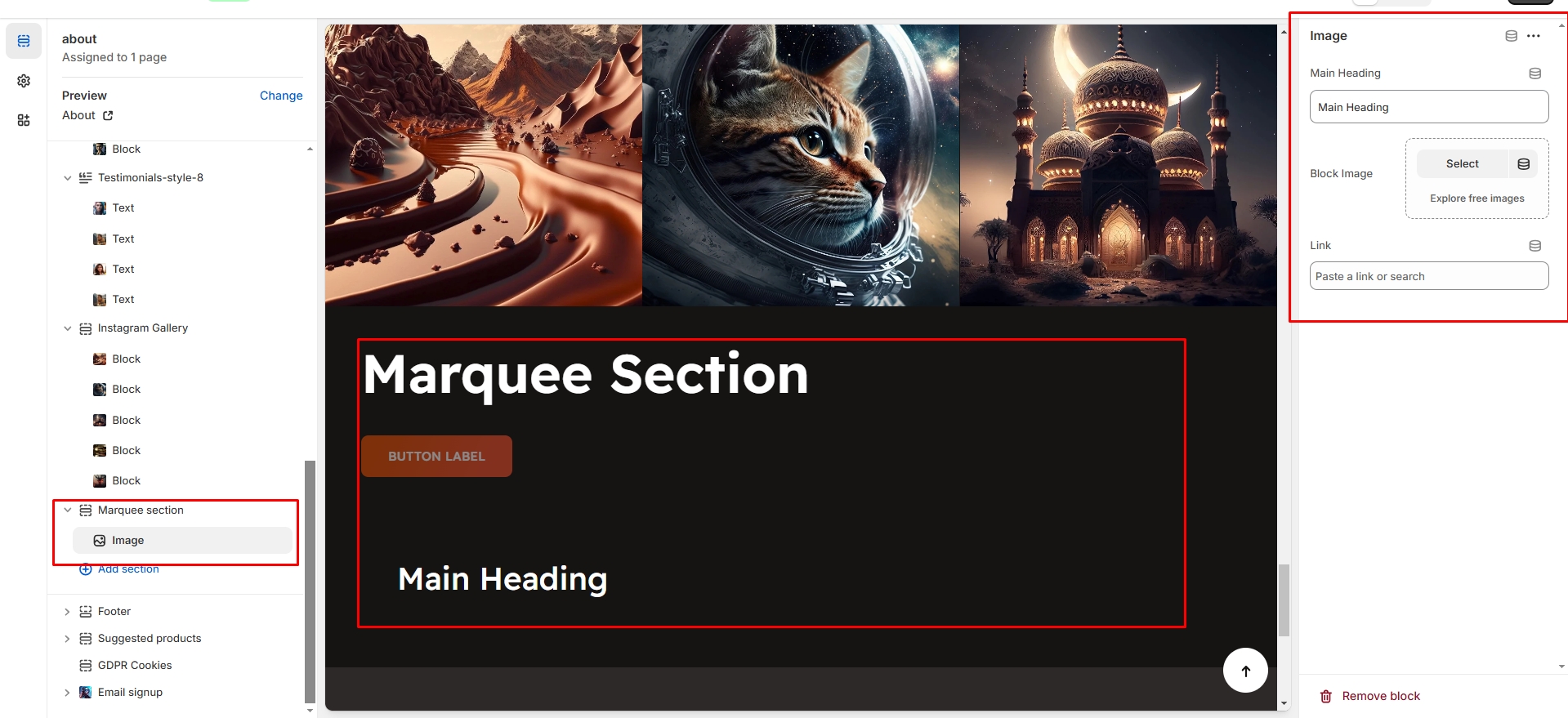
Main Heading: Enter the marquee text (e.g., "New Arrivals Available Now!").
Block Image:Upload the image for the marquee block
Link: The content can be linked by adding Url using link option