Team Section
A Team Section in Shopify allows you to showcase the members of your team, adding a personal touch to your store and building trust with customers. This section typically includes photos, names, job titles, and brief bios of your team members.
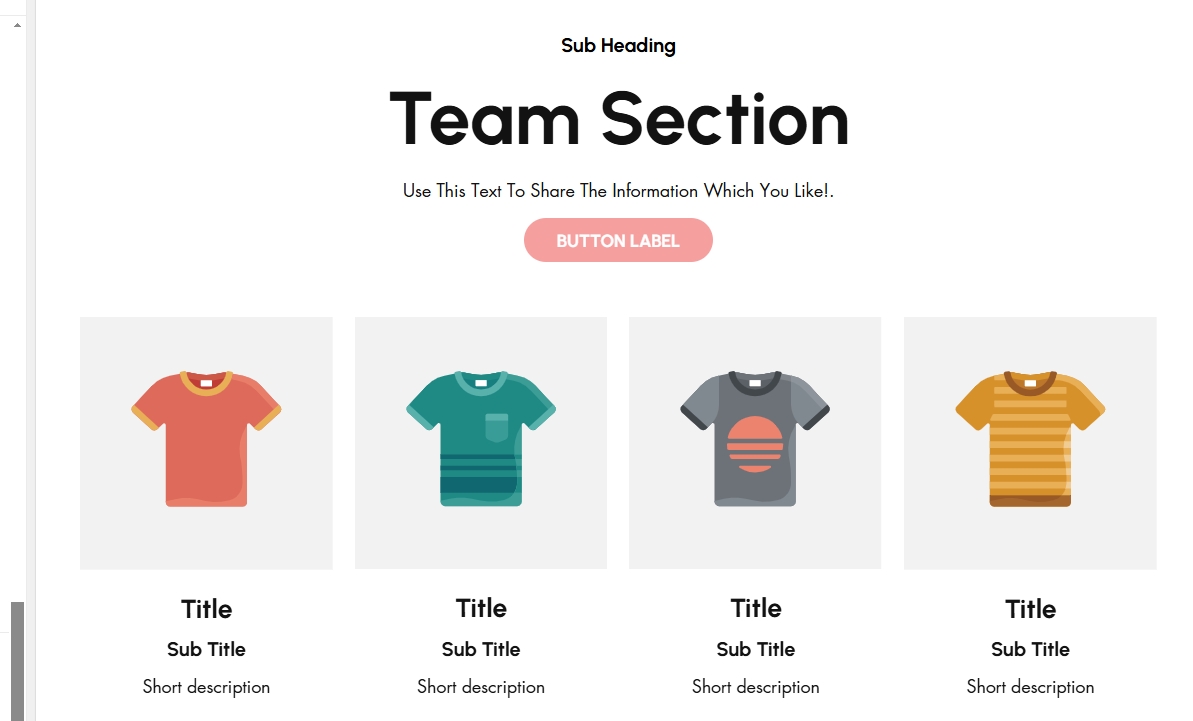
Go to Shopify Admin > Online Store > Themes.
Click Customize on your active theme.
In the Theme Editor, click Add Section > Team Section.
Show Full Width: Expands the section across the entire screen width.
Right & Left Spacing : Add spacing to the Full Width layout (applies in full-width mode).
Heading: Set a custom title (e.g., " Team section ").
Heading Size: Choose for size Small, Medium, or Large
Subheading: Add additional text if needed.
Body Text: Add a description (e.g., "Best arrivals this week").
Button Label: Add text (e.g., "Shop Now").
Button Link: Set the URL destination.
Use Outline Button style: Change the button to an outlined style.
Column alignment: Column can be aligned as per the content alignment requirement (Left,Center)
Secondary background:Allow to enable the background or display none the bacakground
Items Per Row: Set the number of team members displayed per row (Default: 4).
Color scheme : You can customize the section’s appearance by changing the text color, background color, and more using preset color options.
Padding: Top Padding and Bottom Padding are used to adjust the spacing above and below a section in Shopify, improving the layout and readability.
Custom class: The Shopify allows you to apply unique CSS styles to specific sections, blocks, or elements within your theme.
Slider option: The range for displaying products can be adjusted based on the device type (Desktop, Laptop, Tablet, and Mobile) to ensure a responsive layout.
Centered slide: On enabling the slider and center mode the content of the section to be in center
Pagination (Dots): Show navigation dots for better user interaction.
Navigation (Arrows): Enable left/right navigation arrows.
Auto Play Interval: Set the time delay between slides.
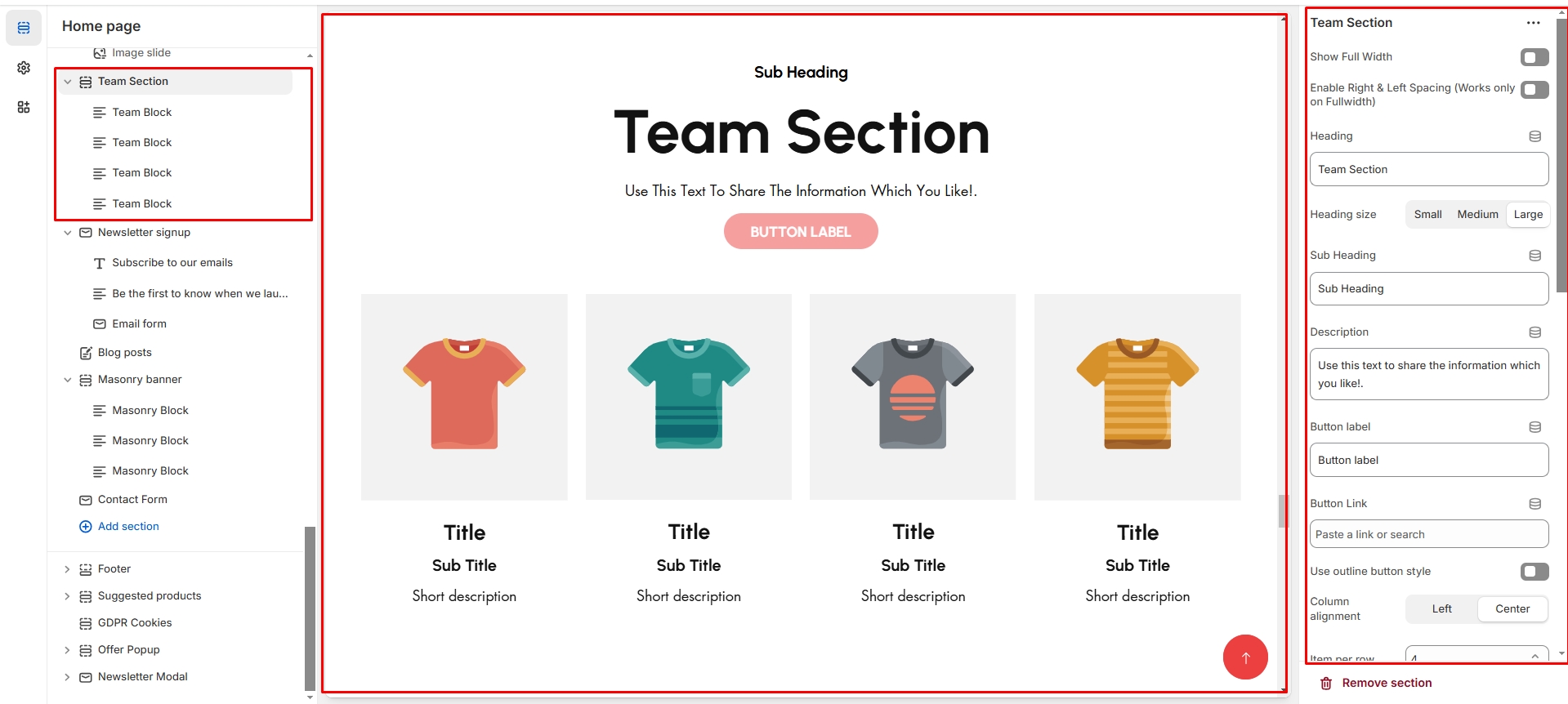
Adding Team Members
Image: Upload the image of the team members
Show Content: Toggle to display member details.
Heading: Enter the team member’s name.
Subtitle: Add the job title or role.
Block description: Provide a short bio or description.
Button Label: Add text (e.g., "Shop Now").
Button Link: Set the URL destination.
Text Alignment (Desktop): Adjust the placement of text for better readability.(Left,Center,Right)
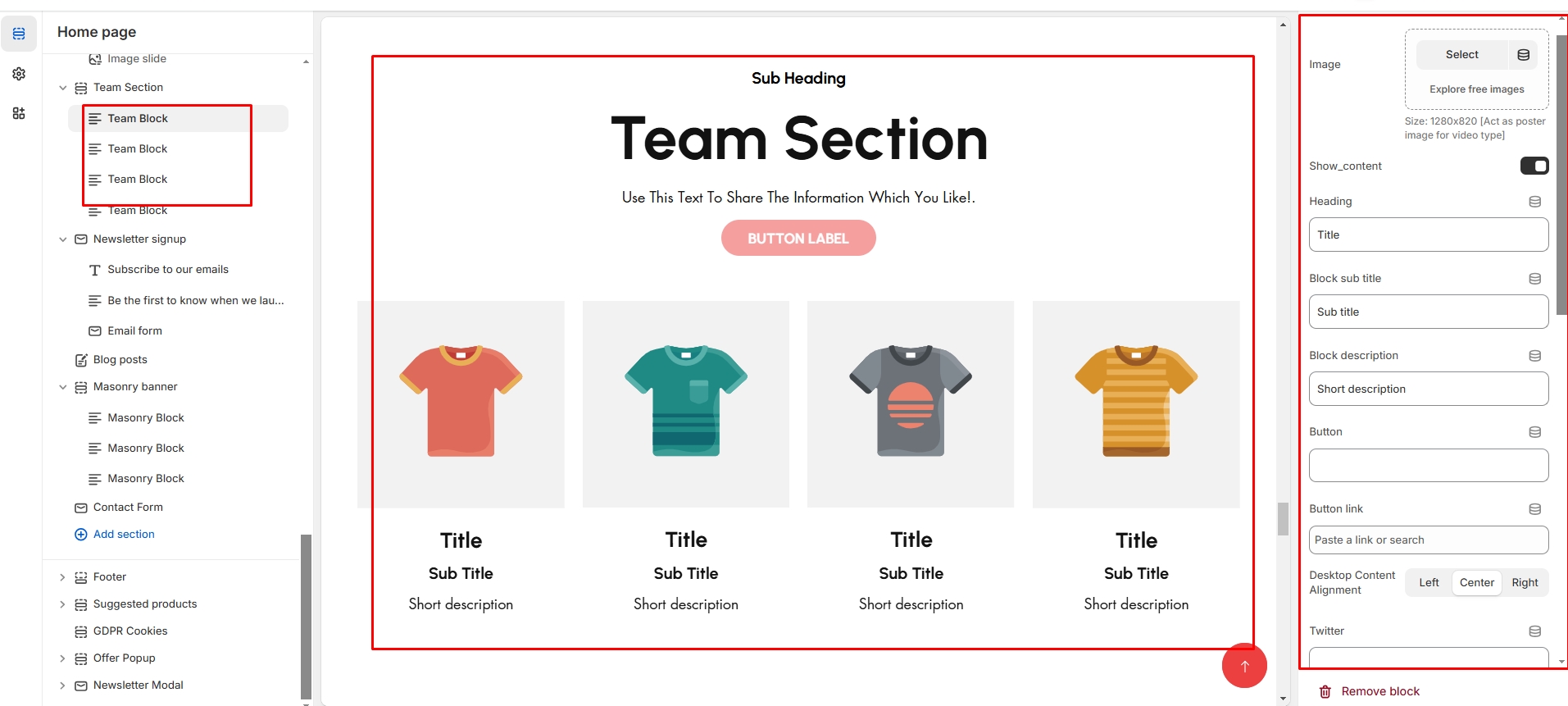
Social Media Links
Twitter: Add a profile link (e.g., https://twitter.com/shopify).
Facebook: Add a profile link (e.g., https://facebook.com/shopify).
Pinterest: Add a profile link (e.g., https://pinterest.com/shopify).
Instagram: Add a profile link (e.g., https://instagram.com/shopify).
YouTube: Add a profile link (e.g., https://youtube.com/shopify).