Deal banner
The Deal Banner Section allows you to highlight special offers, limited-time discounts, or featured collections with a countdown timer, images, and promotional content.
Go to Shopify Admin > Online Store > Themes.
Click Customize on your active theme.
In the Theme Editor, click Add Section > Deal Banner.
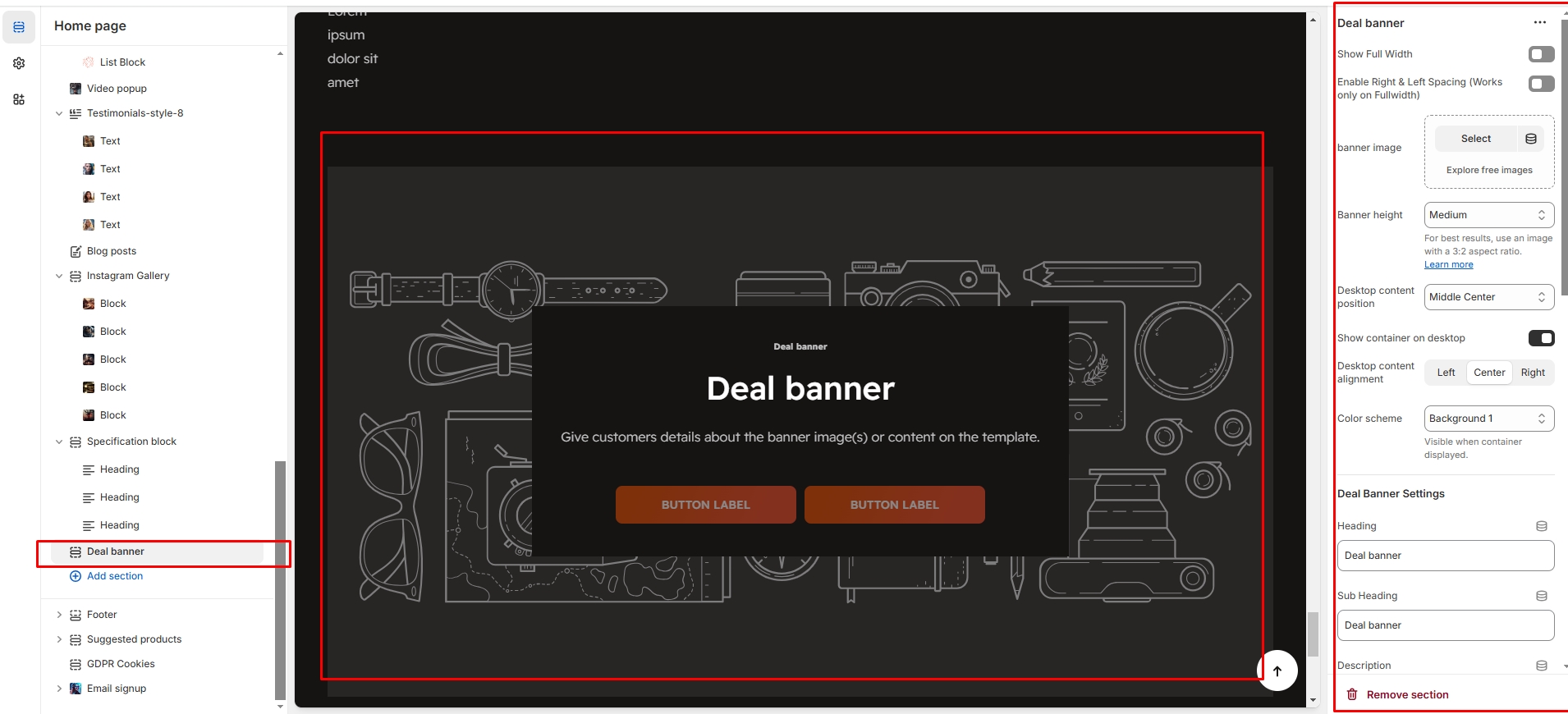
Show Full Width: Expands the section across the entire screen width.
Right & Left Spacing : Add spacing to the Full Width layout (applies in full-width mode).
Banner image: Add background image to the banner.
Banner height: Adjustment of banner height can done using (small, medium, large) options.
Desktop content position: Can position the banner in (Top, bottom,middle ) with the alignment of (Center,Left,Right)
Show Container on Desktop: Toggle to structure the content in a container.
Desktop content alignment:Can position the content with the alignment of (Center,Left,Right)
Color scheme : You can customize the section’s appearance by changing the text color, background color, and more using preset color options.
Deal banner settings
Titles: Add the title,descriptions and subtitle to the deal banner
Deal End Date: Enter the date as the Format should be 25 JAN 2025
Button Label: Add text (e.g., "Shop Now").
Button Link: Set the URL destination.
Use outline button style: Change the button to an outlined style.
Enable Two Column Section: Separate the section as list type in desktop and grid style in another devices
Padding: Top Padding and Bottom Padding are used to adjust the spacing above and below a section in Shopify, improving the layout and readability.