Slideshow
The Slideshow Section allows you to display multiple images or banners in a rotating format, making it ideal for highlighting promotions, featured products, or key brand messages.

Go to Shopify Admin > Online Store > Themes.
Click Customize on your live theme.
In the theme editor, Click Add Section > Slideshow.
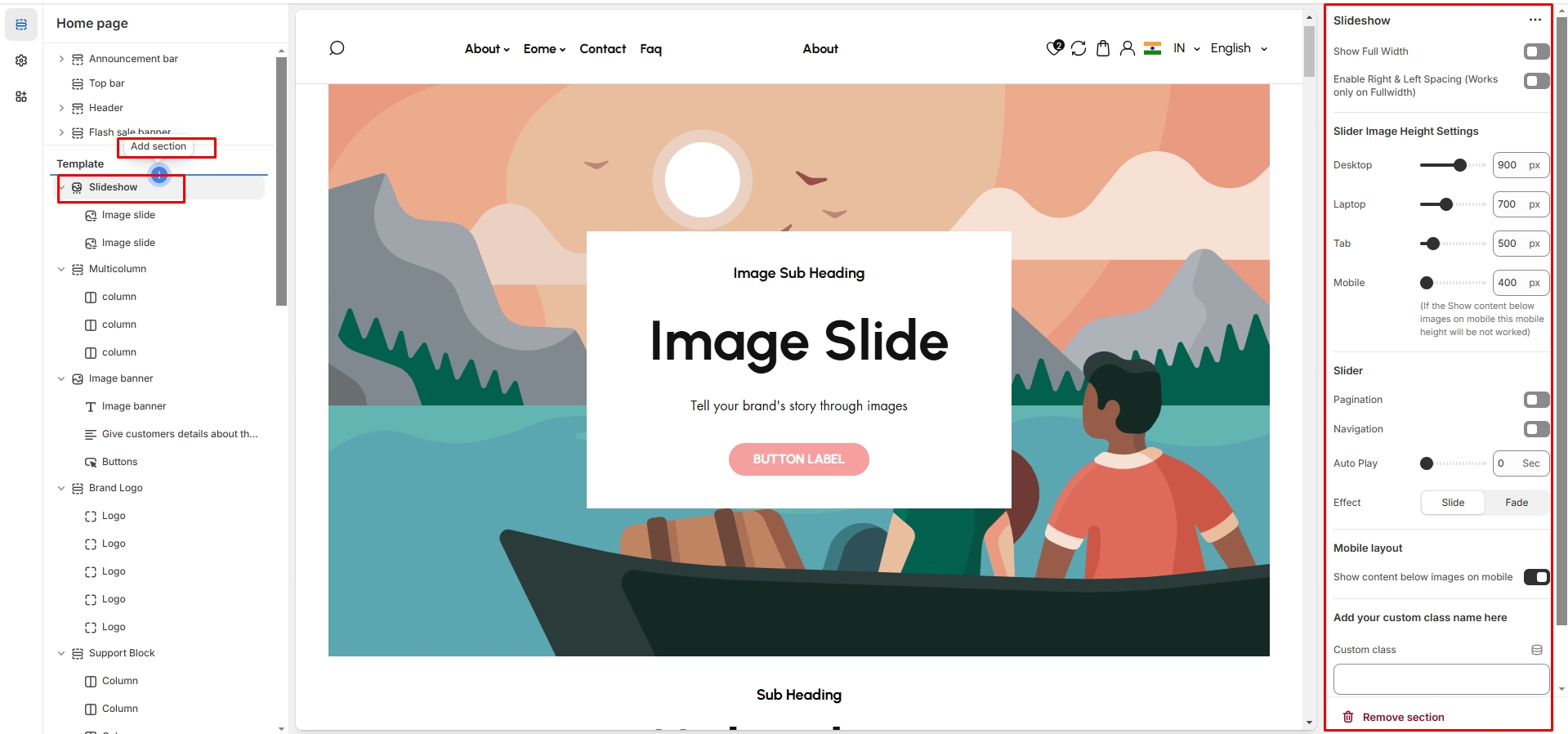
Show Full Width: Expands the section across the entire screen width.
Right & Left Spacing : Add spacing to the Full Width layout (applies in full-width mode).
Slide Height: Choose from Small, Medium, or Large,Adapt to first.
Navigation (Arrows) / Pagination dot: Enable the arrow navigation and pagination of the section on enable .
Auto Play Interval: Set automatic slide transition timing.
Slide effects:Slideshow slides come with 2 effects slide and fade animation effects.
Image: Upload the main slideshow image to view in desktop.
Mobile Image: Upload a that to be view in mobile version.
Heading: Adding title to the content on slideshow block
Subheading: Add a short text to the content
Body Text: Add a description or supporting text.
Button Label: Set the text of action clickable
Button Link: Add a destination URL.
Use Outline Button style: Change the button style to an outlined version.
Desktop Content Position: Choose alignment of given option there are different option for positioning(Top, Bottom,Center).& its alignment as left,right,center
Image overlay opacity: Can adjust the opacity of overlay image.
Show Container on Desktop: Display content in a structured container.
Text Alignment (Desktop): Adjust content placement within the slide.(Left,Right,Center)
Mobile Content Alignment: Optimize text placement for smaller screens.(Left,Right,Center)
Color scheme : You can customize the section’s appearance by changing the text color, background color, and more using preset color options.
