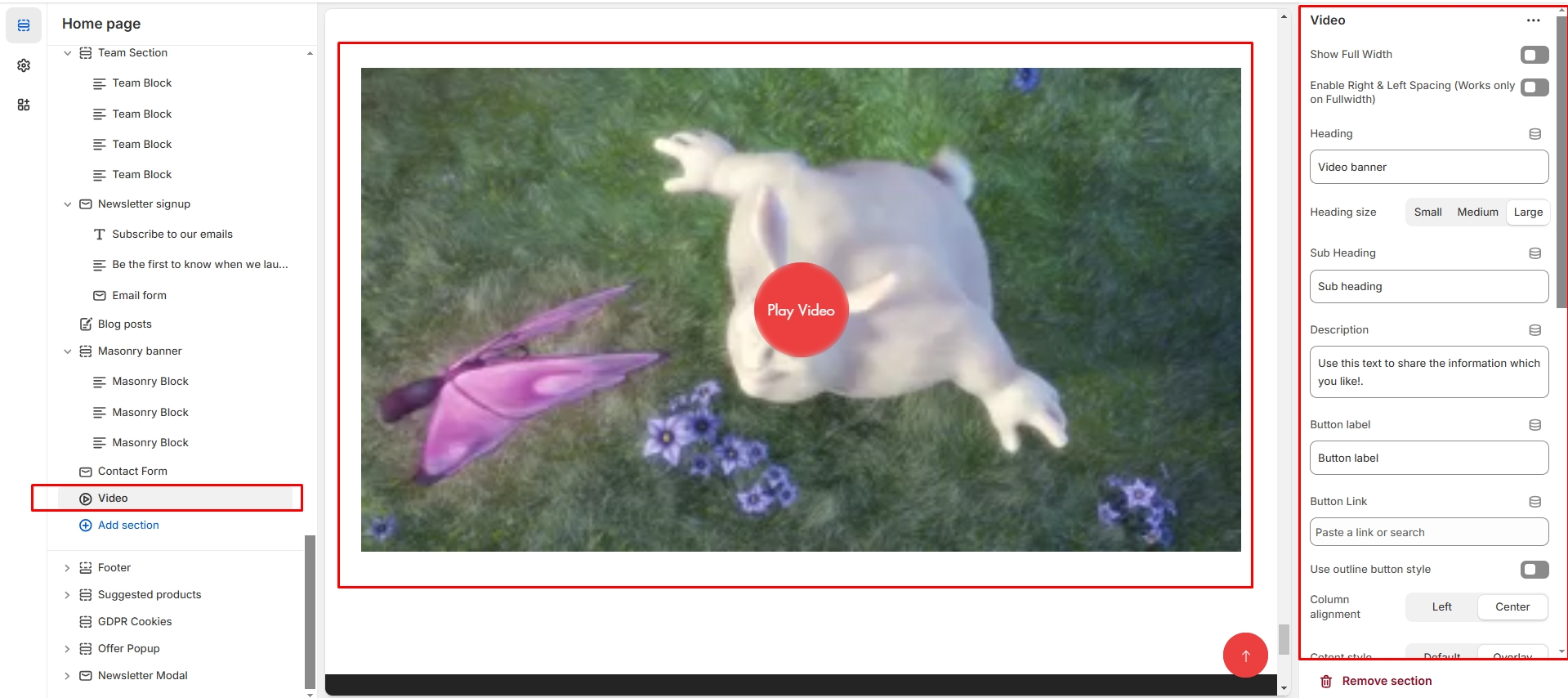Video
The Video Banner Section allows you to showcase videos in a full-width banner format, ideal for promotions, storytelling, or brand highlights.
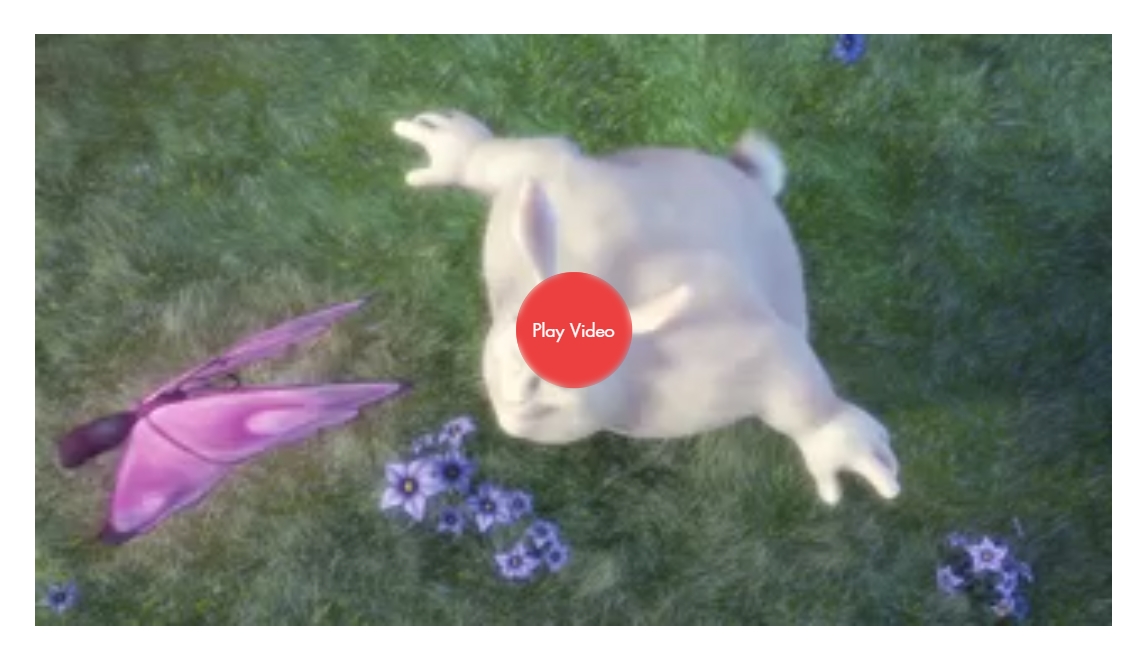
Go to Shopify Admin > Online Store > Themes.
Click Customize on your active theme.
In the Theme Editor, click Add Section > Video Banner.
Show Full Width: Expands the section across the entire screen width.
Right & Left Spacing : Add spacing to the Full Width layout (applies in full-width mode).
Heading: Set a custom title (e.g., "video").
Heading Size: Choose for size Small, Medium, or Large
Subheading: Add additional text if needed.
Body Text: Add a description (e.g., "Best arrivals this week").
Button Label: Add text (e.g., "Shop Now").
Button Link: Set the URL destination.
Use Outline Button style: Change the button to an outlined style.
Column alignment: Column can be aligned as per the content alignment requirement (Left,Right)
Content style: Content style are (Default, Overlay ). Can choose according to the theme
Cover Image:Upload an image for the video thumbnail (shown before playback).
Video URL: Provide a YouTube or Vimeo link for embedded videos.
Video alt text:Adding text in alternate to video
URL: Provide a YouTube or Vimeo link for embedded videos.
Padding: Top Padding and Bottom Padding are used to adjust the spacing above and below a section in Shopify, improving the layout and readability.
Color scheme : You can customize the section’s appearance by changing the text color, background color, and more using preset color options.
Custom class: The Shopify allows you to apply unique CSS styles to specific sections, blocks, or elements within your theme.